HTML Structure
HTML pages are text documents.
HTML uses tags (characters that sit inside angled brackets) to give the information they surround special meaning.
HTML Uses Elements to Describe the Structure of Pages …
In the browser window you can see a web page that features exactly the same content as the Word document you met on the page 18. To describe the structure of a web page, we add code to the words we want to appear on the page. You can see the HTML code for this page below. Don’t worry about what the code means yet. We start to look at it in more detail on the next page. Note that the HTML code is in blue, and the text you see on screen is in black.

Opening Tag & Closing Tag …
Tags usually come in pairs. The opening tag denotes the start of a piece of content; the closing tag denotes the end. Opening tags can carry attributes, which tell us more about the content of that element.
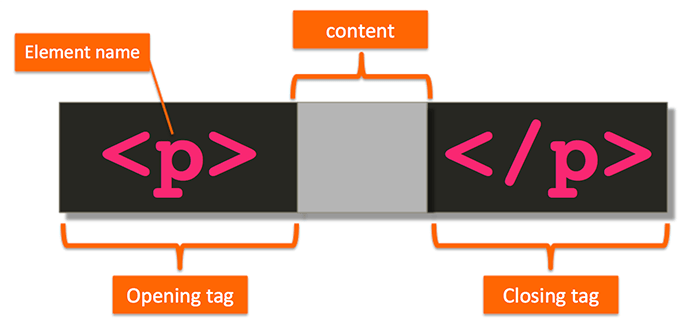
Atributes ..
Attributes provide additional information about the contents of an element. They appear on the opening tag of the element and are made up of two parts: a name and a value, separated by an equals sign. Attributes require a name and a value.
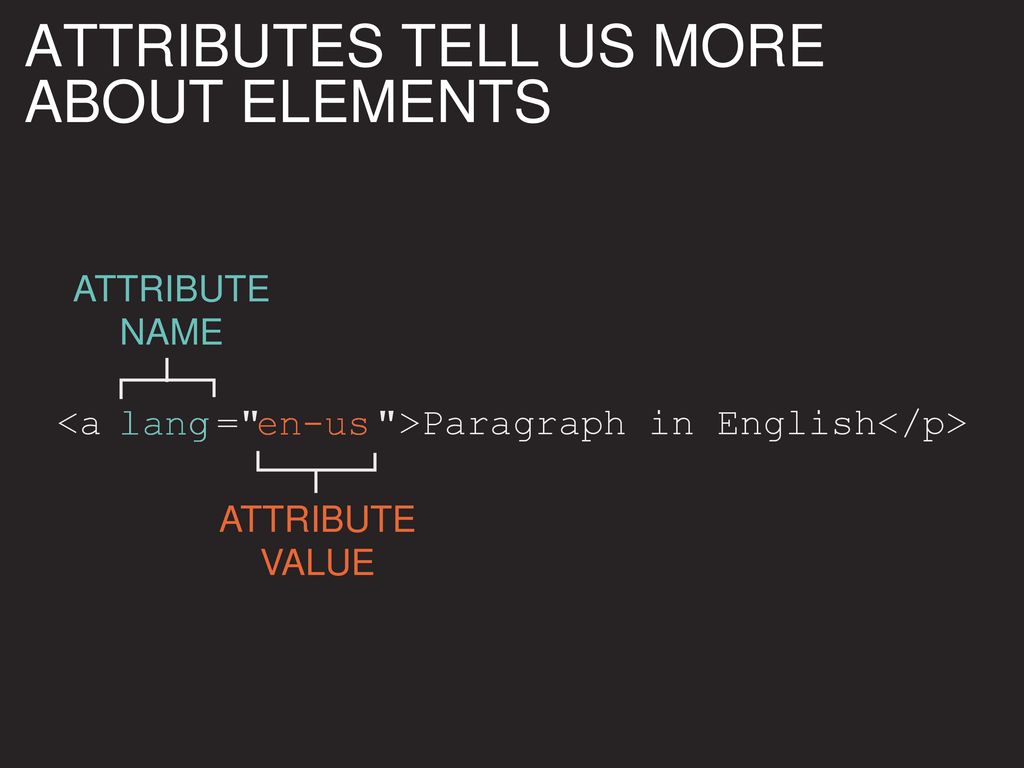
Extra Markup ..
DOCTYPES
Because there have been several versions of HTML, each web page should begin with a DOCTYPE declaration to tell a browser which version of HTML the page is using (although browsers usually display the page even if it is not included).
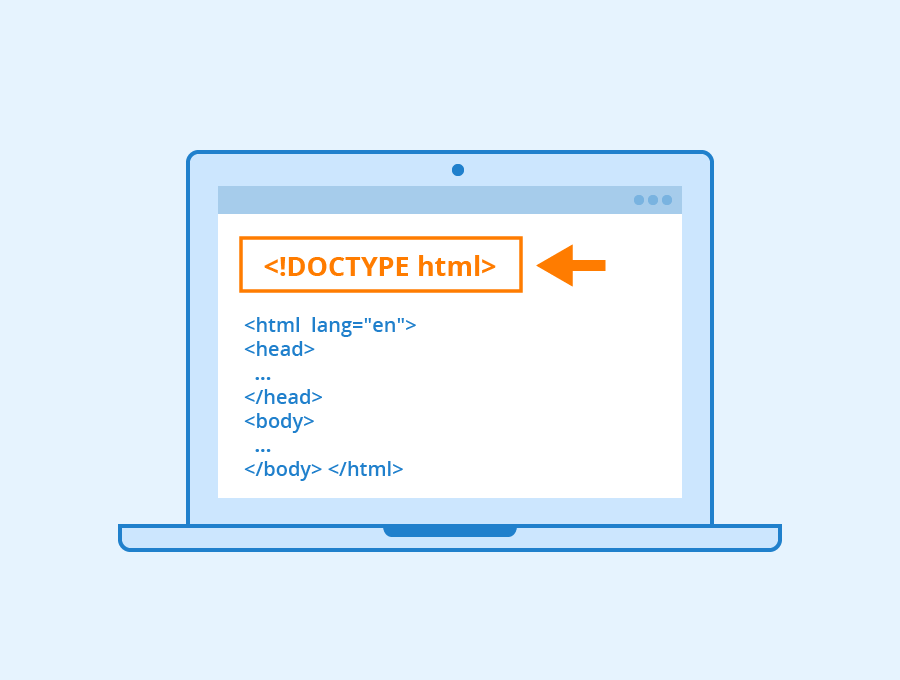
Comments in HTML …
If you want to add a comment to your code that will not be visible in the user’s browser, you can add the text between these characters:

ID Attribute…
Every HTML element can carry the id attribute. It is used to uniquely identify that element from other elements on the page. Its value should start with a letter or an underscore (not a number or any other character). It is important that no two elements on the same page have the same value for their id attributes (otherwise the value is no longer unique).
The id attribute is known as a global attribute because it can be used on any element.
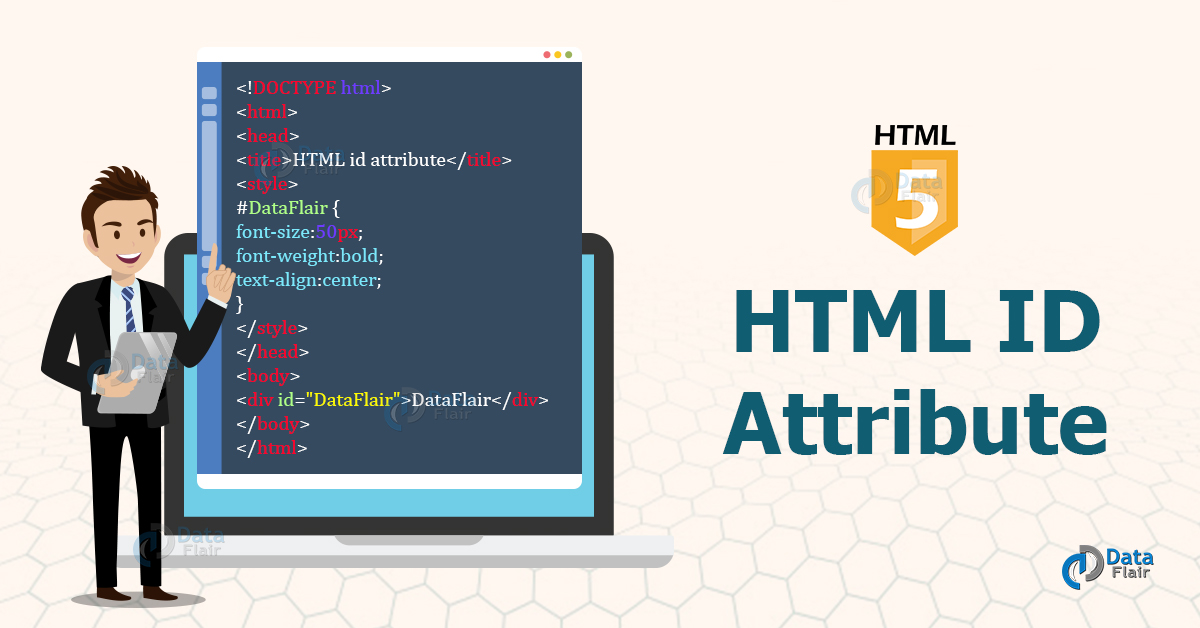
Class Attribute…
Every HTML element can also carry a class attribute. Sometimes, rather than uniquely identifying one element within a document, you will want a way to identify several elements as being different from the other elements on the page. The class attribute on any element can share the same value, So, in this example, the value of important could be used on headings and links, too.
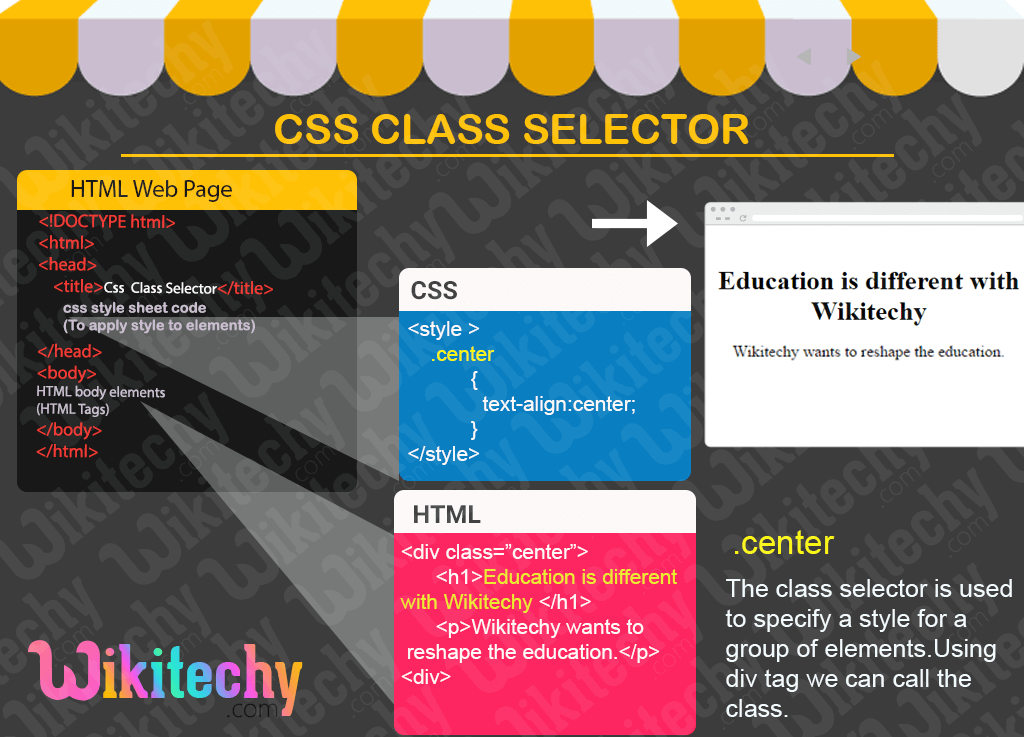
Block Elements && Inline Elements…
Some elements will always appear to start on a new line in the browser window. These are known as block level elements.

Grouping Text & Elements In a Block…
The <div> element allows you to group a set of elements together in one block-level box.

Grouping Text & Elements Inline…
<span>
The <span> element acts like an inline equivalent of the <div> element. It is used to either:
- Contain a section of text where there is no other suitable element to differentiate it from its surrounding text.
- Contain a number of inline elements.
The most common reason why people use <span> elements is so that they can control the appearance of the content of these elements using CSS.
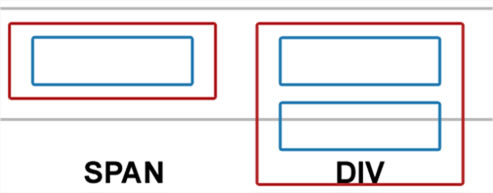
IFrames…
An iframe is like a little window that has been cut into your page — and in that window you can see another page. The term iframe is an abbreviation of inline frame. One common use of iframes (that you may have seen on various websites) is to embed a Google Map into a page. The content of the iframe can be any html page (either located on the same server or anywhere else on the web).
An iframe is created using the <iframe> element. There are a few attributes that you will need to know to use it: src, height, width, scrolling, frameborder, seamless.
![]()
Information About Your Pages
<meta>
The <meta> element lives inside the <head> element and contains information about that web page. It is not visible to users but fulfills a number of purposes such as telling search engines about your page, who created it, and whether or not it is time sensitive. (If the page is time sensitive, it can be set to expire.) The <meta> element is an empty element so it does not have a closing tag. It uses attributes to carry the information.
The value of the name attribute can be anything you want it to be. Some defined values for this attribute that are commonly used are: description, keywords, robots.
HTML5 Layout
Traditional HTML Layouts…
For a long time, web page authors used <div> elements to group together related elements on the page (such as the elements that form a header, an article, footer or sidebar). Authors used class or id attributes to indicate the role of the <div> element in the structure of the page.

Headers & Footers…
<header> <footer>
The <header> and <footer> elements can be used for: ● The main header or footer that appears at the top or bottom of every page on the site. ● A header or footer for an individual <article> or <section> within the page.

Navigation…
<nav>
The <nav> element is used to contain the major navigational blocks on the site such as the primary site navigation.
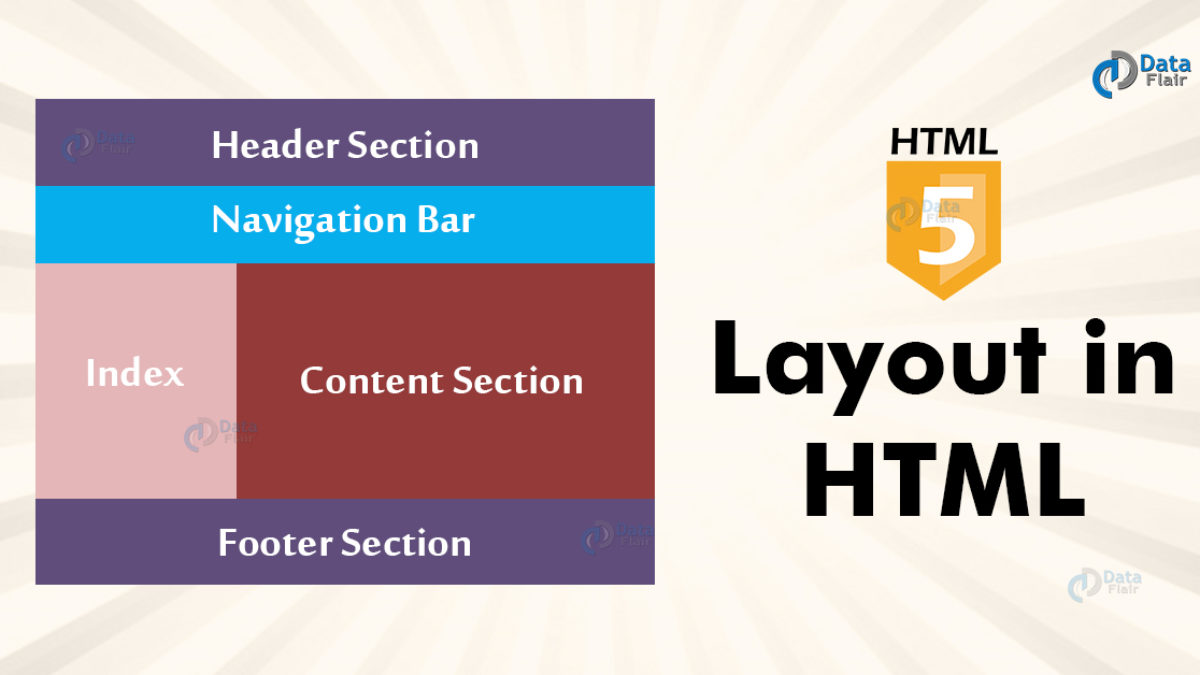
Articles…
<article>
The <article> element acts as a container for any section of a page that could stand alone and potentially be syndicated. This could be an individual article or blog entry, a comment or forum post, or any other independent piece of content. If a page contains several articles (or even summaries of several articles), then each individual article would live inside its own <article> element. The <article> elements can even be nested inside each other. For example, a blog post might live inside one <article> element and each comment on the article could live inside its own child <article> element.
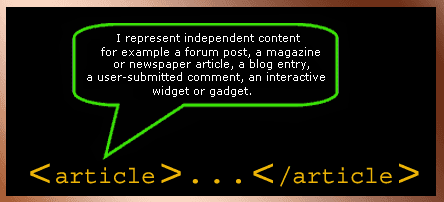
Aside…
<aside>
The <aside> element has two purposes, depending on whether it is inside an <article> element or not. When the <aside> element is used inside an <article> element, it should contain information that is related to the article but not essential to its overall meaning. For example, a pullquote or glossary might be considered as an aside to the article it relates to. When the <aside> element is used outside of an <article> element, it acts as a container for content that is related to the entire page. For example, it might contain links to other sections of the site, a list of recent posts, a search box, or recent tweets by the author.
Heading Groups…
<hgroup>
The purpose of the <hgroup> element is to group together a set of one or more <h1> through <h6> elements so that they are treated as one single heading. For example, the <hgroup> element could be used to contain both a title inside an <h2> element and a subtitle within an <h3> element.
Figures…
<figure> <figcaption>
<figure> It can be used to contain any content that is referenced from the main flow of an article (not just images). It is important to note that the article should still make sense if the content of the <figure> element were moved (to another part of the page, or even to a different page altogether). For this reason, it should only be used when the content simply references the element (and not for something that is absolutely integral to the flow of a page). Examples of usage include:
- Images
- Videos
- Graphs
- Diagrams
- Code samples
- Text that supports the main body of an article
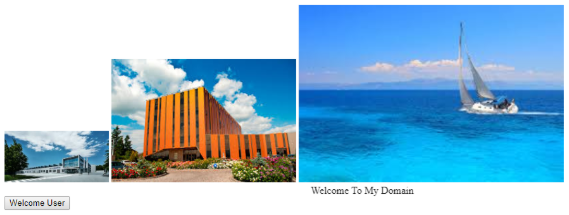
Older browsers that do not understand HTML5 elements need to be told which elements are block-level elements.
To make HTML5 elements work in Internet Explorer 8 (and older versions of IE), extra JavaScript is needed, which is available free from Google.
Process & Design
Site Maps…
The aim is to create a diagram of the pages that will be used to structure the site. This is known as a site map and it will show how those pages can be grouped. To help you decide what information should go on each page, you can use a technique called card sorting.
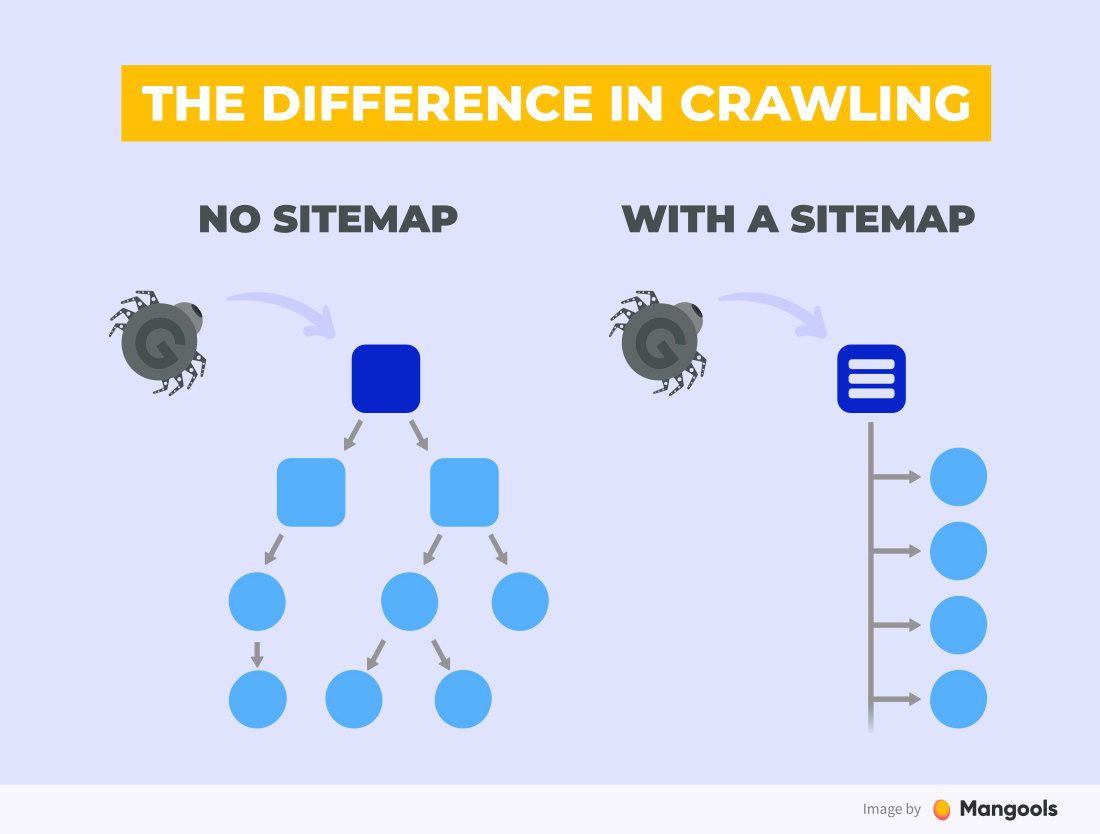
WireFrames…
A wireframe is a simple sketch of the key information that needs to go on each page of a site. It shows the hierarchy of the information and how much space it might require.
A lot of designers will take the elements that need to appear on each page and start by creating wireframes. This involves sketching or shading areas where each element of the page will go (such as the logo, primary navigation, headings and main bodies of text, user logins etc).
By creating a wireframe you can ensure that all of the information that needs to be on a page is included.
It’s important to understand who your target audience is, why they would come to your site, what information they want to find and when they are likely to return.
Site maps allow you to plan the structure of a site.
Wireframes allow you to organize the information that will need to go on each page.
Design is about communication. Visual hierarchy helps visitors understand what you are trying to tell them.
You can differentiate between pieces of information using size, color, and style.
You can use grouping and similarity to help simplify the information you present.
JAVA SCRIPT
What can we do with JavaScript?
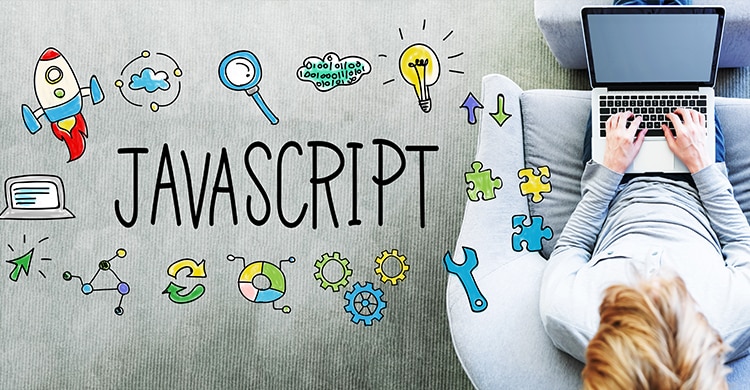
- Access content. You can use JavaScript to select any element, attribute, or text from an HTML page.
- Modify Content. You can use JavaScript to add or remove elements , attribute, or text to the page.
- Program Rules. You can specify a set of steps for the browser to follow.
- React to Events. You can specify that a script should run when a specific even has occured.
Operators
Expressions* rely on things called operators; they allow programmers to create a single value from one or more values. Several arithmetic operations can be performed in one expression, but it is importantto understand how the result will be calculated. Multiplication and division are performed before addition or subtraction. This can affect the number that you expect to see. To illustrate this effect, look at the following examples.
WHAT IS A FUNCTION?
Functions let you group a series of statements together to perform a specific task. If different parts of a script repeat the same task, you can reuse the function (rather than repeating the same set of statements). and is a very helpfull it’s has many benefits:
- avoid duplicated.
- and it’s reusable (created ones and use it many times).
WRITING A SCRIPT:
To write a script, you need to first state your goal and then list the tasks that need to be completed in order to achieve it. Start with the big picture of what you want to achieve, and break that down into smaller steps:
DEFINE THE GOAL: First, you need to define the task you want to achieve. You can think of this as a puzzle for the computer to solve.
DESIGN THE SCRIPT: To design a script you split the goal out into a series of tasks that are going to be involved in solving this puzzle. This can be represented using a flowchart.
CODE EACH STEP: Each of the steps needs to be written in a programming language that the computer understands. In our case, this is JavaScript.
