Forms
Why Forms?
The best known form on the web is probably the search box that sits right in the middle of Google’s homepage.
Form Controls
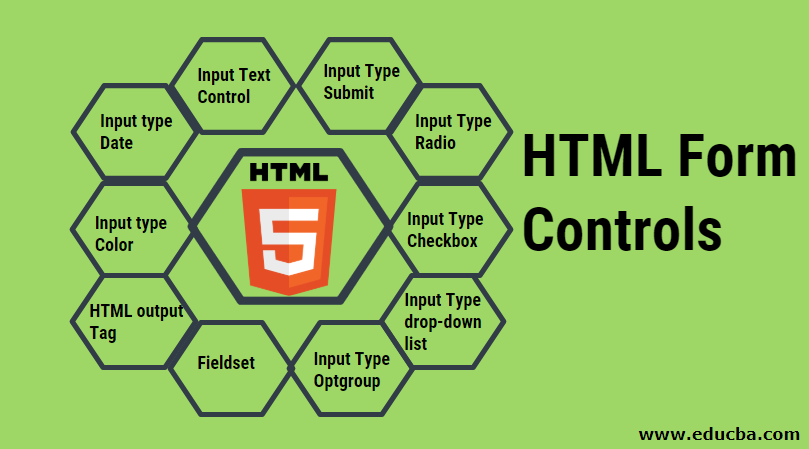
Form Structure
-
<form>
Form controls live inside a <form> element. This element should always carry the action attribute and will usually have a method and id attribute too.
-
action
Every <form> element requires an action attribute. Its value is the URL for the page on the server that will receive the information in the form when it is submitted.
-
method
Forms can be sent using one of two methods: get or post. With the get method, the values from the form are added to the end of the URL specified in the action attribute.

Text Input
-
<input>
The <input> element is used to create several different form controls. The value of the type attribute determines what kind of input they will be creating.
-
type=”text” When the type attribute has a value of text, it creates a singleline text input.
-
name When users enter information into a form, the server needs to know which form control each piece of data was entered into. (For example, in a login form, the server needs to know what has been entered as the username and what has been given as the password.) Therefore, each form control requires a name attribute. The value of this attribute identifies the form control and is sent along with the information they enter to the server.
-
maxlength
You can use the maxlength attribute to limit the number of characters a user may enter into the text field. Its value is the number of characters they may enter. For example, if you were asking for a year, the maxlength attribute could have a value of 4.
-
Password Input
-
<input> type=”password”
When the type attribute has a value of password it creates a text box that acts just like a single-line text input, except the characters are blocked out. They are hidden in this way so that if someone is looking over the user’s shoulder, they cannot see sensitive data such as passwords.
-
name
The name attribute indicates the name of the password input, which is sent to the server with the password the user enters.
-
size, maxlength It can also carry the size and maxlength attributes like the the single-line text input.
Checkbox

Whenever you want to collect information from visitors you will need a form, which lives inside a
<form> element.
Information from a form is sent in name/value pairs.
Each form control is given a name, and the text the user types in or the values of the options they select are sent to the server.
HTML5 introduces new form elements which make it easier for visitors to fill in forms.
In addition to the CSS properties covered in other chapters which work with the contents of all elements, there are several others that are specifically used to control the appearance of lists, tables, and forms.
List markers can be given different appearances using the list-style-type and list-style image properties.
Table cells can have different borders and spacing in different browsers, but there are properties you can use to control them and make them more consistent.
Forms are easier to use if the form controls are vertically aligned using CSS.
Forms benefit from styles that make them feel more interactive.
Events
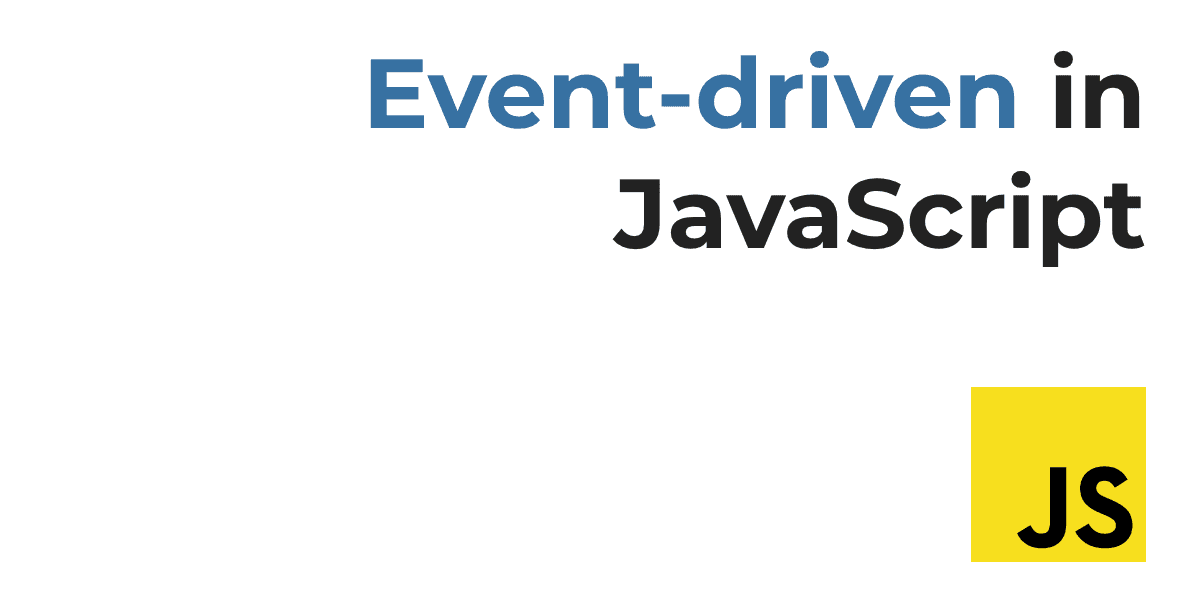
What is an Event ?
JavaScript’s interaction with HTML is handled through events that occur when the user or the browser manipulates a page.
When the page loads, it is called an event. When the user clicks a button, that click too is an event. Other examples include events like pressing any key, closing a window, resizing a window, etc.
Developers can use these events to execute JavaScript coded responses, which cause buttons to close windows, messages to be displayed to users, data to be validated, and virtually any other type of response imaginable.
Events are a part of the Document Object Model (DOM) Level 3 and every HTML element contains a set of events which can trigger JavaScript Code.
Please go through this small tutorial for a better understanding HTML Event Reference. Here we will see a few examples to understand a relation between Event and JavaScript −
onclick Event Type
This is the most frequently used event type which occurs when a user clicks the left button of his mouse. You can put your validation, warning etc., against this event type.
onsubmit Event Type
onsubmit is an event that occurs when you try to submit a form. You can put your form validation against this event type.
Events are the browser’s way of indicating when something has happened (such as when a page has finished loading or a button has been clicked).
Binding is the process of stating which event you are waiting to happen, and which element you are waiting for that event to happen upon.
When an event occurs on an element, it can trigger a JavaScript function. When this function then changes the web page in some way, it feels interactive because it has responded to the user.
You can use event delegation to monitor for events that happen on all of the children of an element.
The most commonly used events are W3C DOM events, although there are others in the HTMLS specification as well as browser-specific events.